Step 5: Example. For council meeting downloads click, “City Council Meetings,” then you can select the
meeting you want by year, key word, or date.
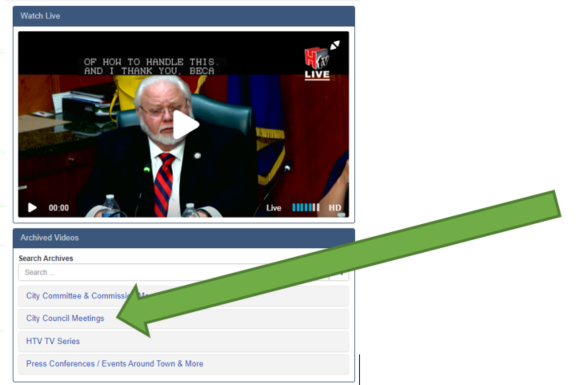
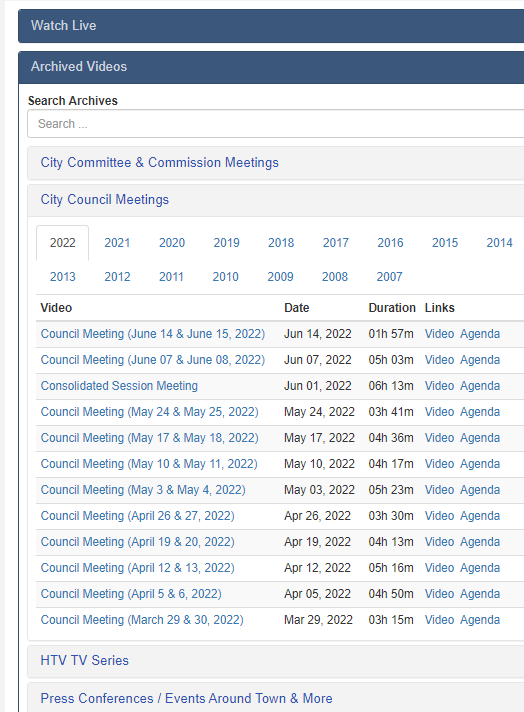
Step 6: Once you have found the meeting you want to download click on it. It will open in a new page where the video will be on the left of the screen and on the right there will be two tabs.
One for, “Full Agenda,” and the second for, “Share this Video.” Click on, “Share this Video.”
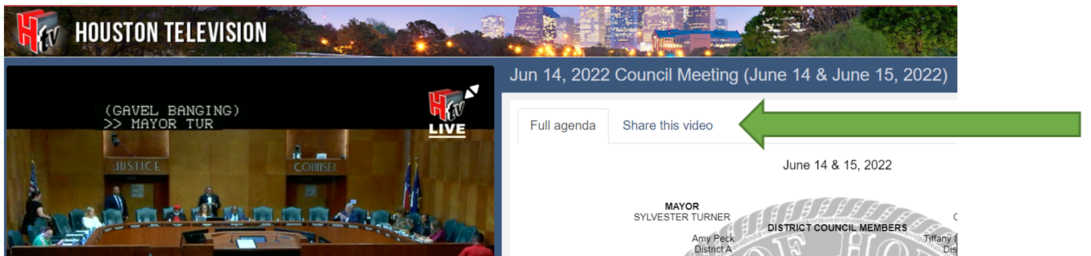 |
Step 7: After clicking, “Share this Video,” it’s tab will change and you can copy the link for the video, post direct to several social media sites including sending via your email, and you can embed the video into a website using the embed code.
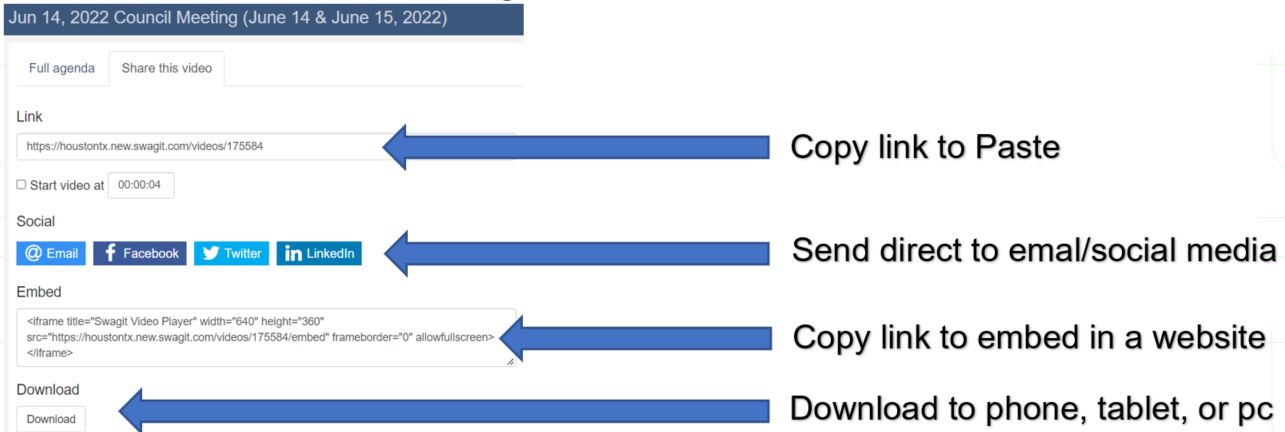
Continue Step 7: The very bottom of this tab is the, “Download,” button. Use this to save the video on your computer hard drive, iPhone or Android, or tablet.
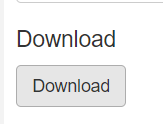
> |
Step 8: After clicking the download button a window will open allowing you to save the video in the MP4 format anywhere you choose. Once your saving location is found click, “Save,” at the bottom right.
 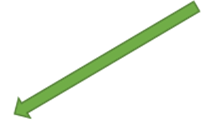 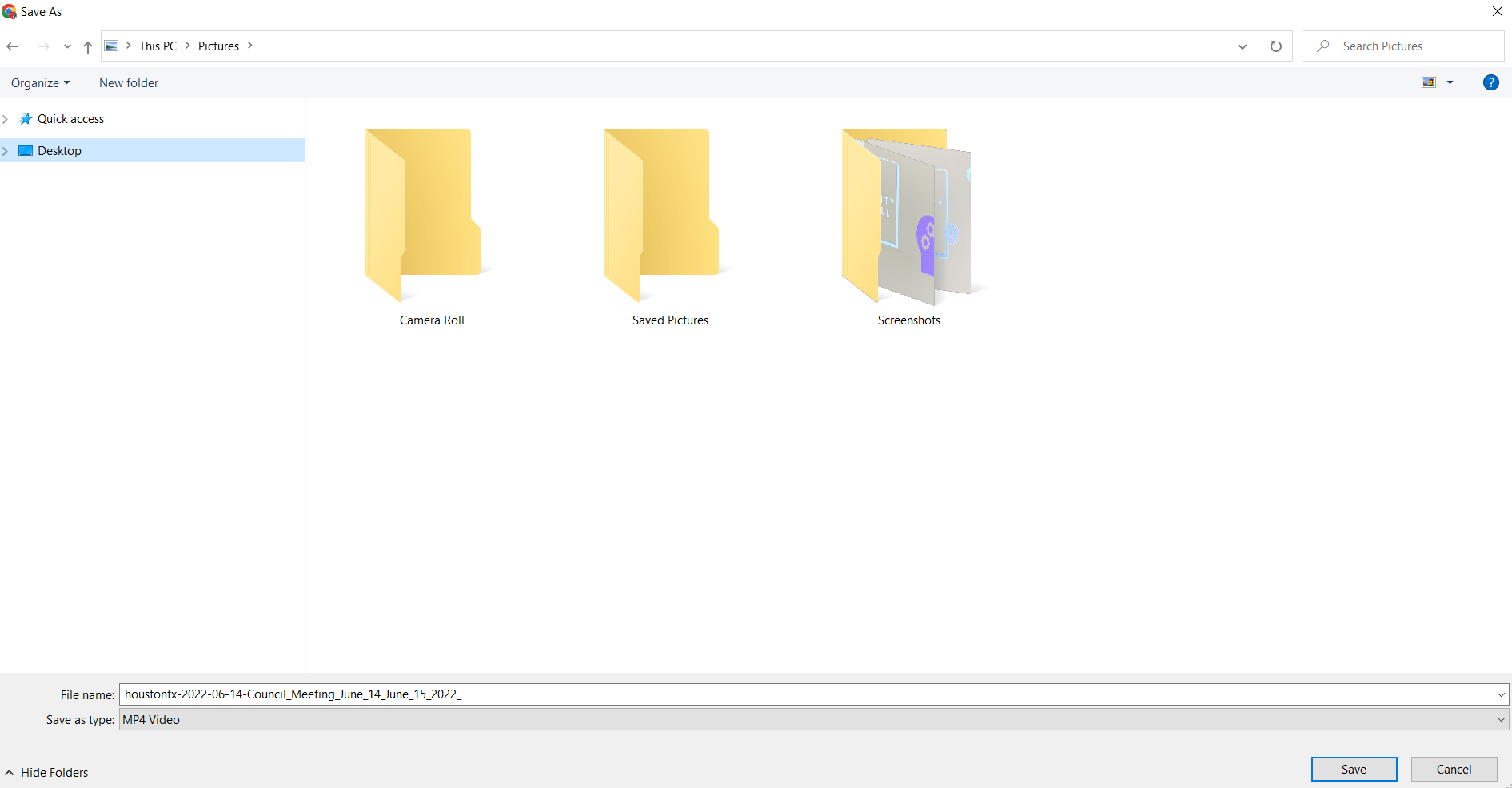
Final Option: Many of the meeting videos are long. If you are in need of a specific timeframe just go back towards the top of the, “Share this Video,” space and you will see under the Link option a checkmark box called, “Start video at.” If there is a section of the meeting you need that begins 30 minutes into the meeting just go to the video on the far left and drag what is called the Play-Head (blue line) to the 30 minute mark. Once set, go back to the Start Video check mark and click it. Your download will now start at the 30 minute mark. The above link will change as well if you choose to share with others. This alleviates viewers having to fast forward and find the specific section of the meeting they are needing to view.
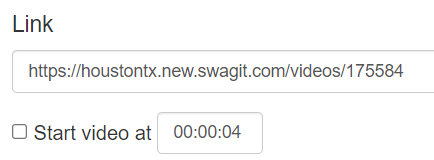 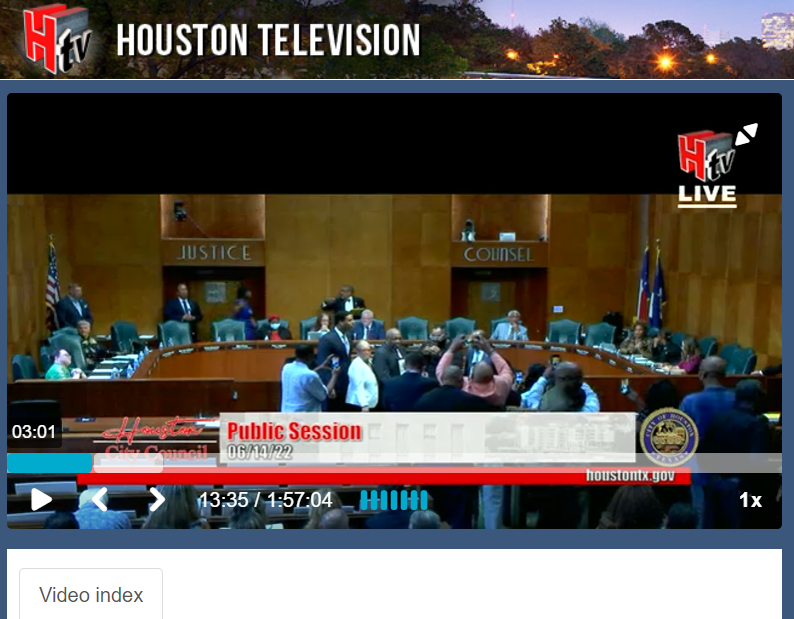 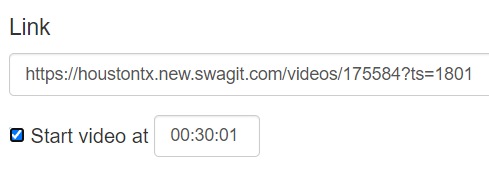
|
|
|